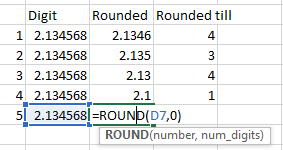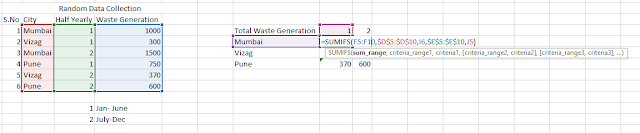Excel Tutorial 03: Mathematical Functions in Excel
We will be dealing with MIN, MAX, RAND, ROUND, POWER functions in this release.
So, let's get started
1. MIN: This function is used to find the minimum number among the range of selected cells, it does not take into consideration the logical value and text.
Syntax: MIN(number1,.....)
number1: Is the range of selected cells among which the maximum is to be searched
Output: Minimum value of the selected range of cells
Example:
Note: You can use MINA for taking into consideration logical value and text and MINIFS for conditional based calculation
2. MAX: This function is used to find the maximum number among the range of selected cells, it does not take into consideration the logical value and text.
Syntax: MAX(number1,.....)
number1: Is the range of selected cells among which the maximum is to be searched
Output: Maximum value of the selected range of cells
Example:
3. RAND: This function is used as a random number generator in excel. It takes no argument and produces values between 0 and 1.
Syntax: RAND()
Output: Random number between 0 and 1
Example:
Here we can see 5 random number generated using it and which can further be multiplied by 10 and then using the ROUND function can be used to generate 5 random integers
4. ROUND: This function is used to round up decimal numbers with x precision to a particular precision of n digits, what it effectively does is it takes the decimal and omits any digits after the x number of digits to the right of the decimal point
Syntax: ROUND(number,num_digits)
number: Is the number or the decimal
num_digits: Is the precision
Output: Decimal rounded to x precision
Example:
Here we can see the decimal 2.1346 is rounded to a different level of precision
5. POWER: This function is used to find the exponential output of any number N raised to the power of x
Syntax: POWER(number,power)
number: Is the number or the base
power: Is the power / the multiplier to which the base is raised
Output: Power value of N raised to x
Example:
Here we can see we are finding the 2 raised to the power of various values
We will try to cover some more useful functions like match, find, vlookup, index, etc in the next tutorial and soon will start with formulae related to text like left, mid, right, trim, etc.
We will be dealing with MIN, MAX, RAND, ROUND, POWER functions in this release.
So, let's get started
1. MIN: This function is used to find the minimum number among the range of selected cells, it does not take into consideration the logical value and text.
Syntax: MIN(number1,.....)
number1: Is the range of selected cells among which the maximum is to be searched
Output: Minimum value of the selected range of cells
Example:
Note: You can use MINA for taking into consideration logical value and text and MINIFS for conditional based calculation
2. MAX: This function is used to find the maximum number among the range of selected cells, it does not take into consideration the logical value and text.
Syntax: MAX(number1,.....)
number1: Is the range of selected cells among which the maximum is to be searched
Output: Maximum value of the selected range of cells
Example:
Note: You can use MAXA for taking into consideration logical value and text and MAXIFS for conditional based calculation
Syntax: RAND()
Output: Random number between 0 and 1
Example:
Here we can see 5 random number generated using it and which can further be multiplied by 10 and then using the ROUND function can be used to generate 5 random integers
4. ROUND: This function is used to round up decimal numbers with x precision to a particular precision of n digits, what it effectively does is it takes the decimal and omits any digits after the x number of digits to the right of the decimal point
Syntax: ROUND(number,num_digits)
number: Is the number or the decimal
num_digits: Is the precision
Output: Decimal rounded to x precision
Example:
Here we can see the decimal 2.1346 is rounded to a different level of precision
5. POWER: This function is used to find the exponential output of any number N raised to the power of x
Syntax: POWER(number,power)
number: Is the number or the base
power: Is the power / the multiplier to which the base is raised
Output: Power value of N raised to x
Example:
Here we can see we are finding the 2 raised to the power of various values
We will try to cover some more useful functions like match, find, vlookup, index, etc in the next tutorial and soon will start with formulae related to text like left, mid, right, trim, etc.